eXport-it
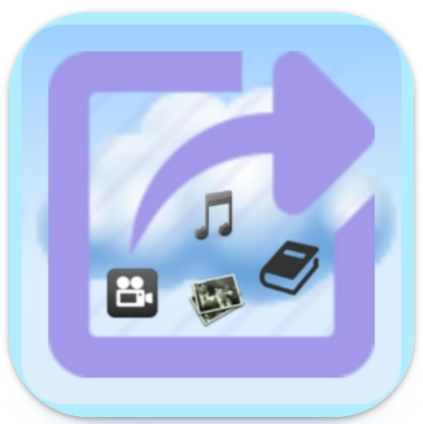
This application contains an UPnP and HTTP server, and an UPnP client. The server runs in the background as a long running service, and you can use another application simultaneously.
This server distributes by default all video, photo, music and eBooks (including .pdf) to clients over the local Wi-Fi network and, if configured, over Internet.
It can be used by standard UPnP clients on the Wi-Fi network, but you can also use your favorite Web browser for accessing your videos, music, photos and pdf on the Wi-Fi network.
The UPnP client, which is part of the application, gives support to all types of Android files, but if you prefer, you can use VLC (by sample) to play video or audio files remotely by UPnP.
With such an application, you can use all files exported by your Android device, from another Android device, a PC, a Mac, an iPhone or an IPad…
When using a Web browser as client you can write comments with emoticons everywhere in the page. Only the writer of a comment and the administrators can delete it. The files can be set in a categories to be distributed in shorter lists to some specific users. You can give details on your photos ,videos, … in comments, and the users can write what they think about it.
You can select multiple files of the same type on the web page to play these. Videos are played with HTML5 video support, webm and 3gp are working great, but mp4 can be limited depending on the device.
Audio is also played with HTML5 support and some formats can be not supported. All images work great on a web page, but only PDF is correctly supported with a Web browser, in the Ebook category.
If you have already an UPnP server, you can use the client to access it.
The TV set with a Wi-Fi adapter (eventually through the DVD reader) can easily use the UPnP server for looking at videos and photos, but if you have an Android TV device, then you can also run the server and use the client directly on your TV set, permitting full exchange of files between phones, tablets and this TV set.
The HTTP server can be used over Internet from your WiFi network just configuring an external port number in the configuration. If a non null value is given, the application tries to configure your Internet Gateway dynamically by UPnP, otherwise you must configure it manually.
You can in addition, define usernames and passwords for accessing specific files over HTTP, and to limit access over Internet. The passwords are always encrypted over the network.
The configuration is dynamic but it looks better to override the default server name, font size, and, if you plan to use Internet, to create user names and passwords, before real use.
This application supports many languages (Amharic, Arabic, Armenian, Azerbaijani, Belarusian, Bengali, Bulgarian, Burmese, Catalan, Chichewa, Chinese, Croatian, Czech, Danish, Dutch, English, Filipino, French, Georgian, German, Greek, Hausa, Hebrew, Hindi, Hungarian, Igbo, Indonesian, Italian, Japanese, Kazak, Khmer, Korean, Kurdish, Kyrgyz, Malay, Mongolian, Nepali, Norwegian, Persian, Polish, Portuguese, Punjabi, Romanian, Russian, Slovak, Slovenian, Serbian, Spanish, Swahili, Swedish, Tagalog, Thai, Tajik, Turkish, Ukrainian, Uzbek, Vietnamese, Yoruba and Zulu).
By default this application uses the system language but you can use any of the languages, all user interfaces are configured dynamically including the Web page.
For reading eBooks on Wifi, another product is required: Acrobat Reader, qPDFViewer, FBReader, CoolReader or ZoReader. For reading eBooks remotely with HTTP, you need to use an eBook reader with OPDS catalogs support.
You can start and stop a Wifi hotspot clicking on the top right icon of the server window , but it does not work on all devices. It requires the WRITE_SETTINGS permission. Clicking on the same icon on your other devices permits to connect to a Wifi network dynamically. The password has to be given only the first time.